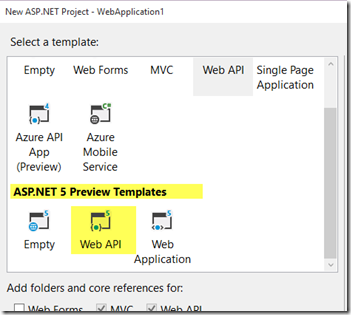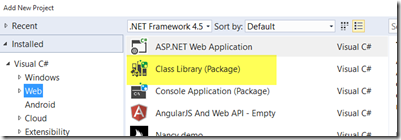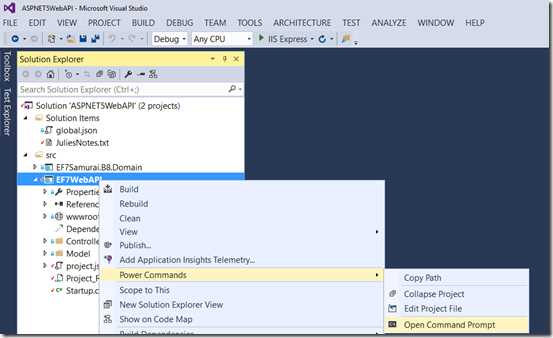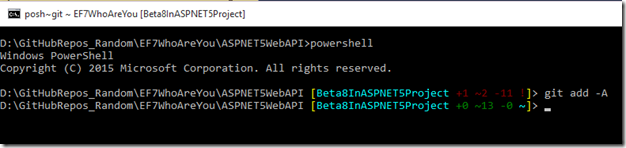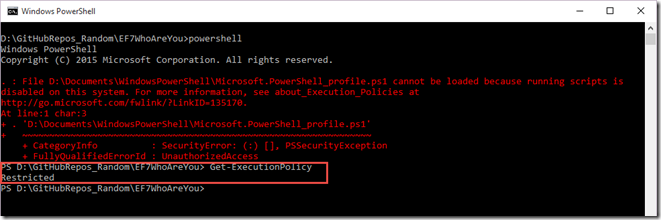Some developers have been working closely with the evolving ASP.NET 5. Not me. I play with it once in a while. My last time was in the spring with the beta 4. Beta 8 was just released and I was working on creating a Web API. I had two projects in my solution. One was using the ASPNET5 Web API template from Visual Studio 2015.
The other used the ASP.NET 5 Class Library project template.
The Web API project had a reference to the class library project.
When I attempted to build the solution I got the following two errors that were coming from the Web API project:
CS1703 Multiple assemblies with equivalent identity have been imported: 'C:\Users\jlerm\.dnx\packages\System.Collections\4.0.10\ref\dotnet\System.Collections.dll' and 'C:\Program Files (x86)\Reference Assemblies\Microsoft\Framework\.NETFramework\v4.5.1\Facades\System.Collections.dll'. Remove one of the duplicate references.
CS1703 Multiple assemblies with equivalent identity have been imported: 'C:\Users\jlerm\.dnx\packages\System.Threading\4.0.10\ref\dotnet\System.Threading.dll' and 'C:\Program Files (x86)\Reference Assemblies\Microsoft\Framework\.NETFramework\v4.5.1\Facades\System.Threading.dll'. Remove one of the duplicate references.
I won’t bore you with everything I tried to sort this mess out. I finally did find a hack but then ran into another problem at run time — because of changes to web hosting — that was what eventually helped me find the solution to the first problem.
It turns out that the templates were my problem. There are some changes with beta 8 that resulted in the need for new project templates for Visual Studio 2015. They are contained in the ASP.NET and Web Tools 2015 (Beta 8) update for Visual Studio 2015.
You can download them at http://www.microsoft.com/en-us/download/details.aspx?id=49442.