Rick Strahl reminded me of a great use for my nearly abandoned blog (especially as Twitter has lost its bloody mind)….memory storage! And I just solved a nagging problem so decided to “log” it here on my blog not only for my own future reference but perhaps to help someone else too.
If I explicitly ran the rules whether online or in the Windows Outlook client, that worked (and was time consuming). But they stopped automatically being applied on incoming emails.
I found many articles via googling the problem. Many alluded to the rules file being too large. I removed old rules and compressed multiple rules for people at the same company. Still no luck.
There were other suggestions related to local outlook files, but the problem was on the server.
After 4 days of revisiting the problem, reading more and trying again, I finally, by chance, happened upon the solution for MY problem.
In the Manage Rules & Alerts, I had noticed (and ignored multiple times), under the Options “tab”: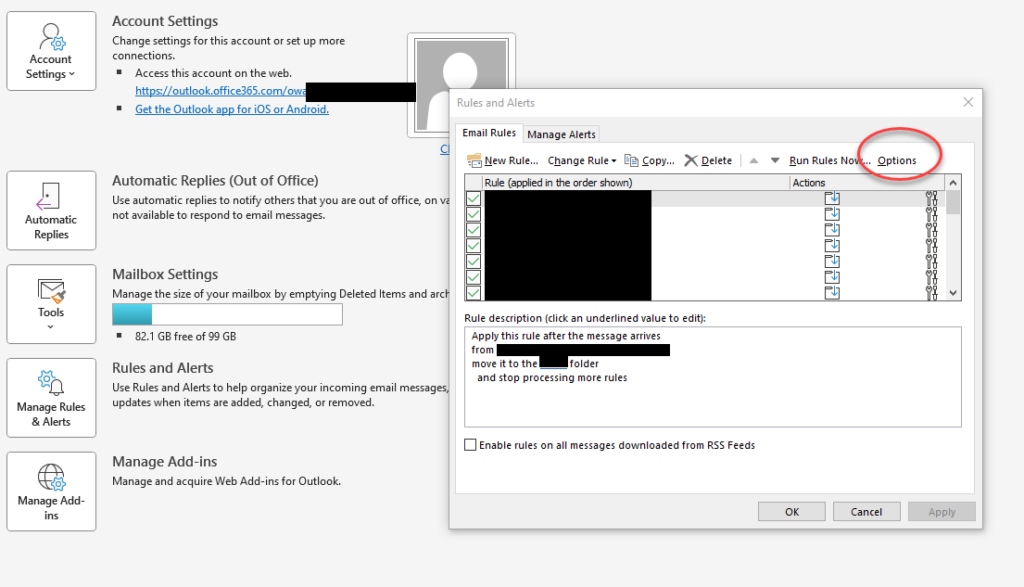
There is an option to import and export.
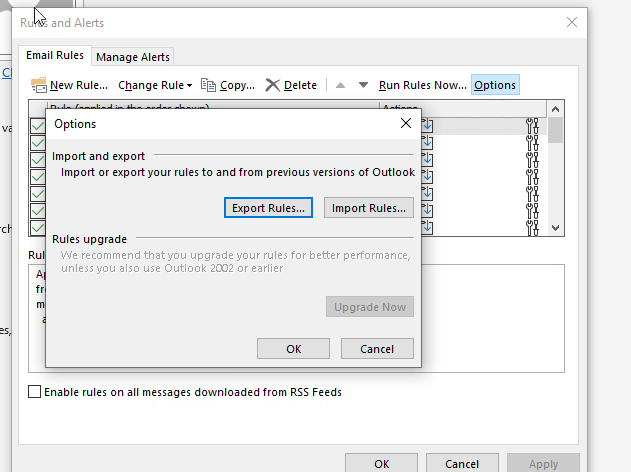
So I exported the rules, deleted them all from outlook, verified that they were also gone from the online Outlook, then imported the file.
It didn’t take long to see that the rules were working again. My most used one I think is the rule that any email with the word “unsubscribe” in it that hasn’t already been moved to another folder, goes into one called “Promotional”.
![]() Sign up for my newsletter so you don't miss my conference & Pluralsight course announcements!
Sign up for my newsletter so you don't miss my conference & Pluralsight course announcements! ![]()
Thank you!