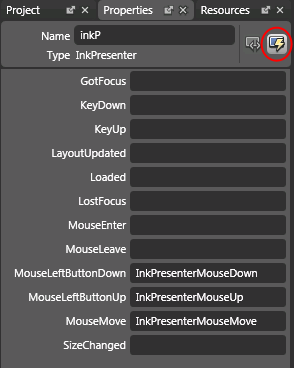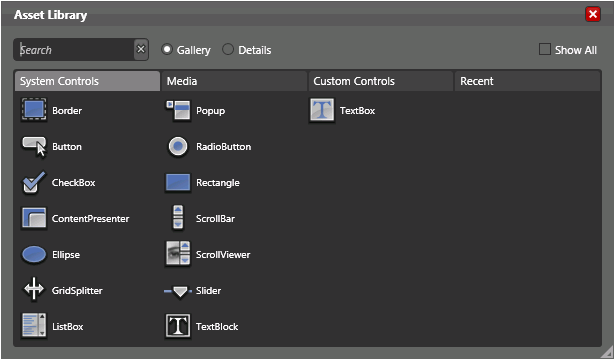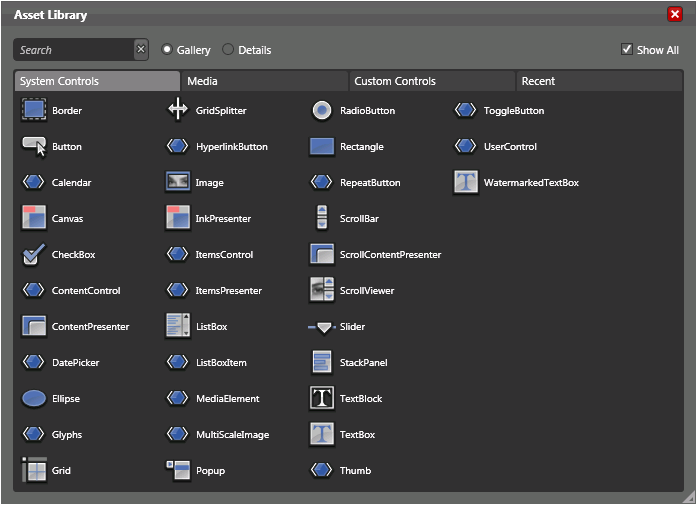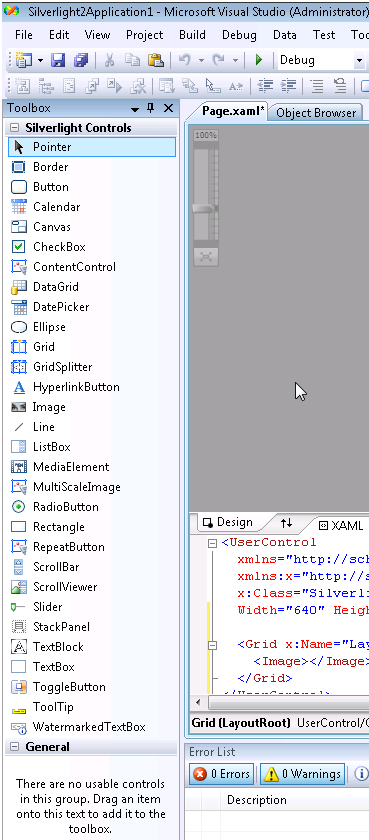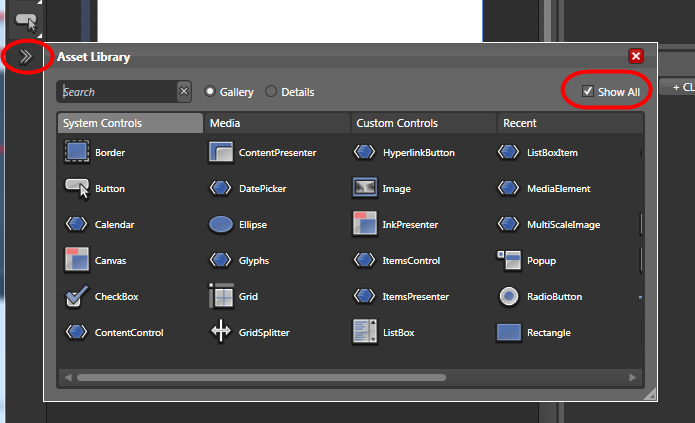[update: hmmm, I gave up trying to get the app working and started a new one from scratch, so “good to go” was only relative!]
The MSBuild files for Silverlight 1.1 were tucked inside of the MSBuild’s Visual Studio folder. Now they are in their own folder.
If you try to open up a project created with Silverlight 1.1 in VS2008, you will get a message that the C:\program files\msbuild\microsoft\visualSutiod\v9.0\Silverlight\Microsoft.Silverlight.Csharp.targets (or VisualBasic.targets) file can’t be found and you won’t be allowed to open the project.
Click OK to let the solution load.
In the Solution Explorer you should seethe project listed but unavailable. Right click on it and choose the Edit option. The project’s MSBuild file will open.
Scroll down until you find the Import Project= element that points to the targets file.
All you should have to do is replace
“VisualStudio9.0\Silverlight\”
with
“Silverlight\v2.0\”
Then you can reload the project after saving.
[continuing…]
Next steps are to get the right APIs referenced. Add references should show you relevant Silvelright 2.0 APIs. You’ll see that the old ones are no longer valid (the warning icon). YOu can delete them. In there place you need to ref:
- System [in C:\Program Files\Microsoft Silverlight\2.0.30226.2]
- System.Core [in C:\Program Files\Microsoft Silverlight\2.0.30226.2]
- System.Windows [in C:\Program Files\Microsoft Silverlight\2.0.30226.2]
- System.Windows.Browser [in C:\Program Files\Microsoft Silverlight\2.0.30226.2]
- System.WIndows.Controls [in C:\Program Files\Microsoft SDKs\Silverlight\v2.0\Libraries\Client]System.Windows.Controls.Extended [in C:\Program Files\Microsoft SDKs\Silverlight\v2.0\Libraries\Client]
- System.XML [in C:\Program Files\Microsoft Silverlight\2.0.30226.2]
I’m down to one error and when I figure it out I’ll append again.