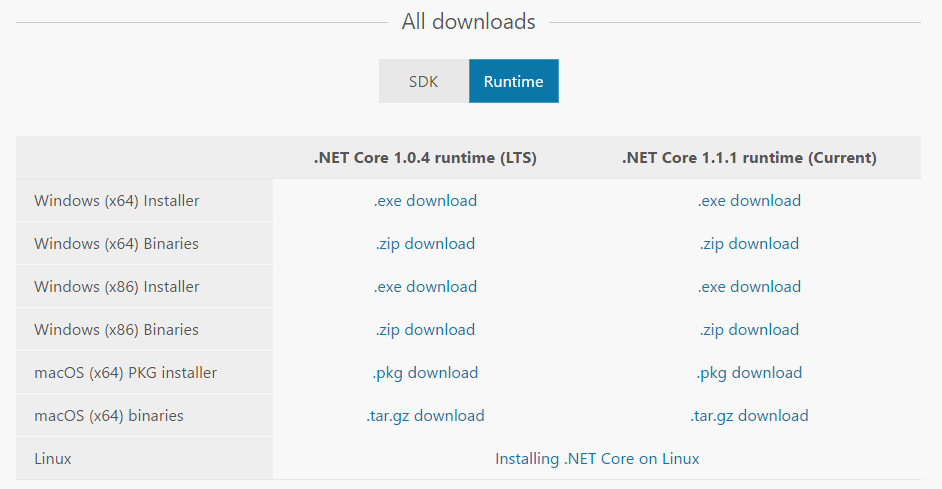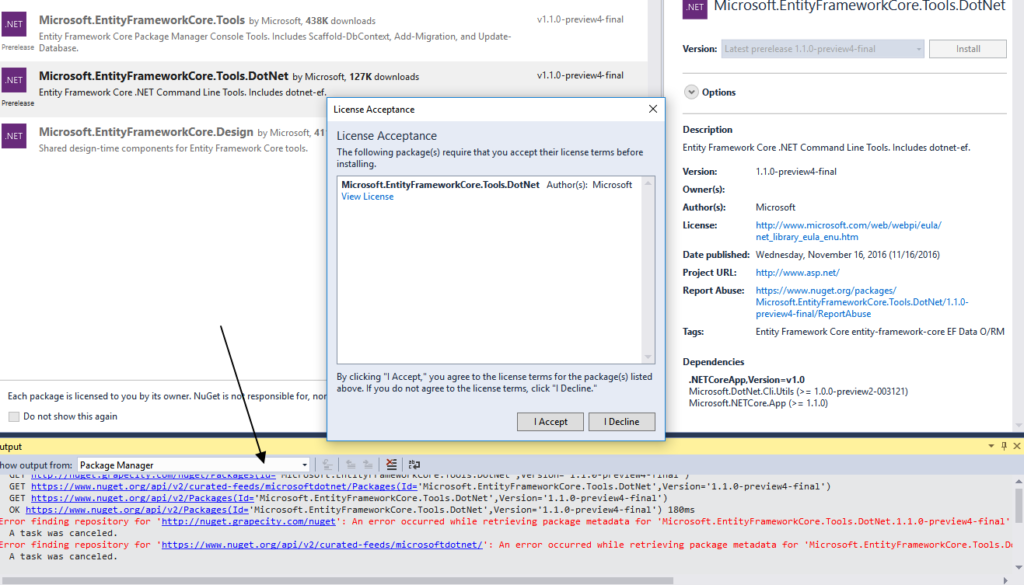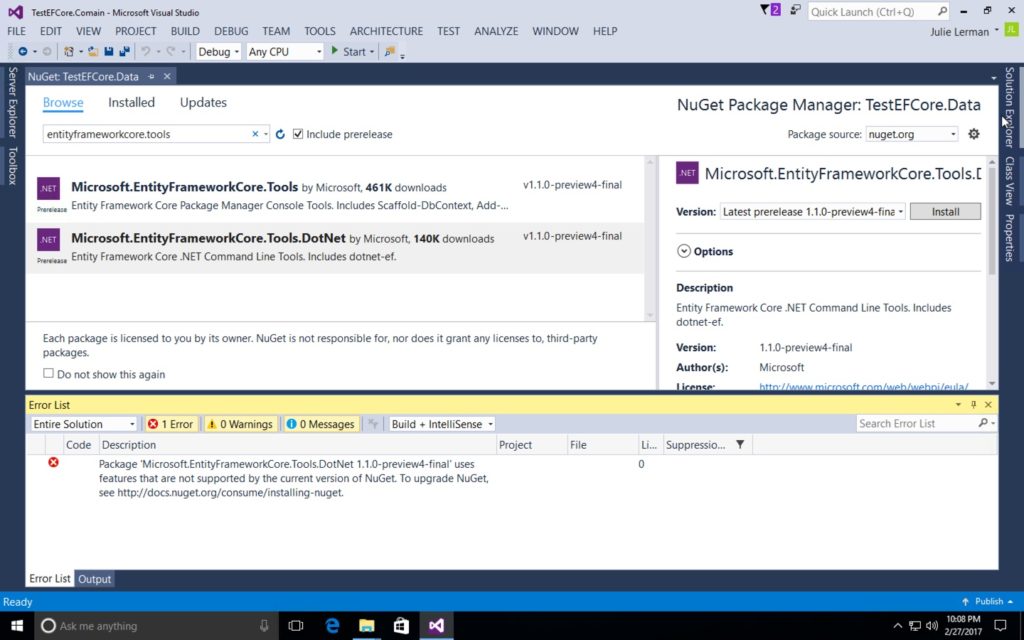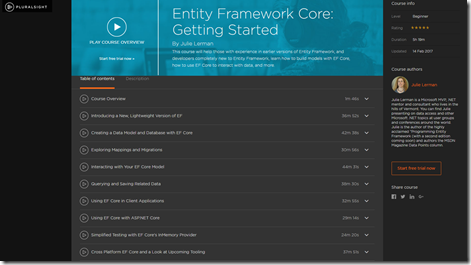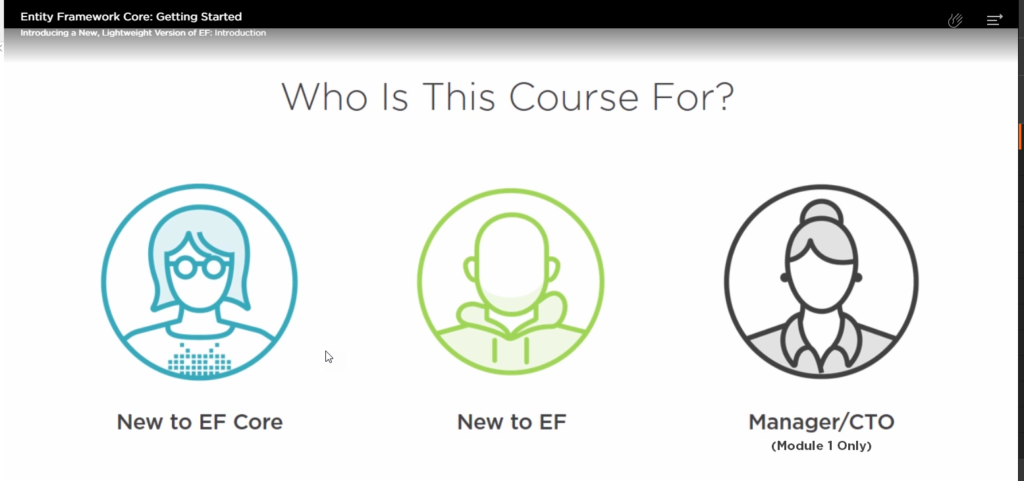Updated March 7, 2017 after Visual Studio 2017 was released.
Also, keep in mind that I have been updating this post (and will continue to do so) as I discover new ways people are hitting problems with dotnet ef.
When using EF Core in a .NET Core app (ASP.NET Core or other app sitting on .NET core), it’s easy to run into a problem when attempting to use EF Core migrations at the command line. The most common one is
No executable found matching command "dotnet-ef"
A Note If Your Coming from My Pluralsight EF Core Course
Microsoft supports developing .NET Core apps in VS2017. The tooling for VS2015 is outdated and there are no plans to bring them up-to-date for the new csproj support. I recorded my Entity Framework Core: Getting Started course on Pluralsight while VS2017 was still in beta. While I did recreate the VS2017 demos in RC3 right before we published the course, we chose to leave the rest of the .NET Core demos that are in VS2015 alone. VS2015 only supports project.json and the project templates set you up for .NET Core 1.0, not .NET Core 1.1. So in the course means that we’re stuck with project.json support and tooling that’s not quite aligned. But Pluralsight and I both agreed that it made sense not to ALSO force users to the bleeding edge, not even released VS2017 for the demos. The course’s focus is on EF Core, so as long as I could hand-hold users through the project.json setup stuff without the need to make them expert at that, it was the right way to go.
Of the nearly 2000 who have already watched the course since it’s release less than 2 weeks ago, a few people ran into some confusion with the versioning and getting the “no executable found” message. I worked through these with them but wanted to write down the suggestions I’d made and have a single blog post I could point to.
Problems You May Encounter with ‘dotnet ef’
While some of these notes are specific to the project.json use in the course, I’ve also added tips for using dotnet ef with the newer csproj/msbuild support.
There are a few key things to watch out for.
- The current stable tooling for EF Core migrations is split into two packages.
Microsoft.EntityFrameworkCore.Tools is for PowerShell
Microsoft.EntityFrameworkCore.Tools.DotNet is for the CLI (dotnet commands)
Be sure you’ve referenced the Tools.DotNet version of the package so that you have access to the CLI commands. If you’re following my course, that’s explained. - dotnet ef only works in .NET Core projects. If your project targets the full .NET framework, then you’ll need to use the PowerShell commands e.g. add-migration, update-database.
- Make sure that you are running the command from the folder that contains the project where the Tools package is referenced. This is explained in the course demos, but still a step you may overlook in your excitement!
- If you are using project.json*, make sure that you have the Tools.DotNet package in the Tools section, not the dependencies section. After March 7 release, this will just be “1.0.0”.
*Going forward, you should only be using project.json with .NET Core 1.0 projects. If you are using the current .NET Core (1.1+) you should be using csproj/msbuild.
"tools": { "Microsoft.EntityFrameworkCore.Tools.DotNet": "1.0.0" } - If you’re using csproj/msbuild, make sure the tools package is listed in the DotNetCliToolsReference tag. After March 7 release, this will just be version “1.0.0”.
<DotNetCliToolReference Include="Microsoft.EntityFrameworkCore.Tools.DotNet" Version=”1.0.0” /> - If you’re using csproj/msbuild, make sure the casing is correct if you’re manually adding that package in csproj! I’ve seen people get tripped up by typing Dotnet rather than DotNet.
- It’s possible that you have to Tools correctly placed but your IDE did not trigger a dotnet restore. So you may need to do that manually. Here’s an example where that bit someone. https://github.com/aspnet/EntityFramework/issues/7801
- You shouldn’t be using an RC of VS2017 at this point but I’m leaving this one here.
If you are using an older Release Candidate of Visual Studio 2017 (before RC3) , the CLI tooling was not yet aligned with the msbuild support so with that version, you have to use the PowerShell commands to do migrations. Therefore you have to use the Tools package and work in the package manager console, not the command line.<DotNetCliToolReference Include="Microsoft.EntityFrameworkCore.Tools" Version="1.1.0-preview4" />As of VS2017 RC3 (which is what I show in the last module of the course) it was possible to use msbuild3 as shown in point #4 above and the CLI commands. After March 7 release, this will just be “1.0.0”.
- Be sure you’re targeting a relational database. Migrations only work with those and not, for example, InMemory. A twitter friend accidentally ran into this problem and was getting the “no executable found” error message.
- Make sure that the version of the EF Core tools you are using aligns with the version of .NET Core on your machine.
In my EF Core course, I’m using EF Core 1.1 and for EF tools and in all but the last module, I’m using Microsoft.EntityFrameworkCore.Tools.DotNet 1.0.0-preview4. (I’m in the process of updating the course to use the new 1.0.0 package)
You’ll need .NET Core 1.1 installed and the related dotnet SDK – which is not numbered as simply. Today the .NET Core SDK tools are still in preview so the version number of the current “stable” build that goes with .NET Core 1.1 is 1.0.0-preview2-1-001377.
Note that on March 7 when VS2017 has its official release, the .NET Core SDK tools will also be released so the versions will just be normal numbers like 1.0.0.
Here’s an example of what the dotnet ef command will tell you if you don’t have .NET Core 1.1 installed:
The specified framework 'Microsoft.NETCore.App', version '1.1.0' was not found. - Check application dependencies and target a framework version installed at: C:\Program Files\dotnet\shared\Microsoft.NETCore.App - The following versions are installed: 1.0.1 - Alternatively, install the framework version '1.1.0'.
You can get the correct version via the download grid at microsoft.com/net/download/core. The grid only exposes stable releases. If you’re looking for nightly builds (which at this time you need for using the csproj support), there’s a link to those just below the grid.
The set of downloads you get via the LTS button is for .NET Core 1.0.3. The Current button gives you the latest stable versions. The SDK button gets you the Runtime + SDK, whereas the Runtime button gives you ONLY the runtime.
The SDK installs will give you the SDK and the runtime. When you’ve selected the SDK set of installs, it says that it’s .NET Core 1.0. That’s referring to the version of the SDK. It will also install both the .NET Core 1.0 and .NET Core 1.1 runtimes. That single SDK is able to work with both of the runtimes. I’m on Windows x64 so my download is the first one on the list…the Windows x64 installer.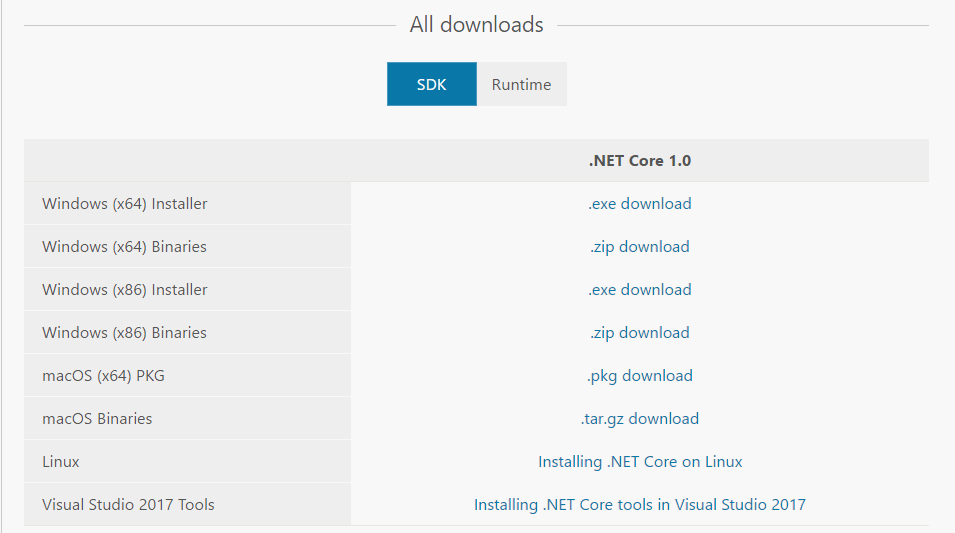
Just as an FYI, if you select the Runtime set of downloads, then you will only be getting a specific version of a runtime and not the SDK.
After it’s installed, typing dotnet will show you that you the runtime version that your machine is running by default. That’s the later one. After installing the 1.0 SDK with both runtimes, dotnet tells me I’m running Version 1.1.0 of the runtime.
dotnet –version gives you the version of the SDK. That’s already showing me that there was a patch because the result says “1.0.1”.
If you installed this new SDK but are still seeing the old SDK version (1.0.0-preview2-001313), that is likely because that version is specified in the global.json file of your solution. That shouldn’t create a problem for using the migration commands, but it’s a good idea to have the correct version listed in global.json.
Some additional tips for you!
Commands can only run from an executable/test project
In my Pluralsight EFCore course, I have the DbContext in its own class library project. So when running dotnet ef, after solving all of the above problems, you’ll get a new message which is just pointing out that the commands depend on an executable to run. That message looks like this:
Could not invoke this command on the startup project 'TestEFCore.Data'. This version of the Entity Framework Core .NET Command Line Tools does not support commands on class library projects in ASP.NET Core and .NET Core applications.
In my case, I wasn’t ready to add a UI or test to the solution, so I added a minimal console app just to cover this need. And it needs to reference the project with the DbContext. Once that’s sorted, you can use the —startup-project parameter of the dotnet ef command to point to that project. While I show all of this in my course, you can also see that in my MSDN Magazine article here: msdn.microsoft.com/magazine/mt742867
This will get a touch easier with the msbuild version of the EF Core tools. With the newer tooling, you’ll at least be able to run dotnet ef to get the command’s help without pointing to a startup-project, although to run sub commands, you’ll still need to specify the startup project.
Installing the EF Core Tools via NuGet in Visual Studio 2015
One of the viewers of the course reported a strange problem. He was able to add the EF Core Tools package in project.json and use the migrations from the CLI as expected. But if he attempted to add the package from the NuGet Package Manager or the Package Manager Console instead, he was back to the old ‘No executable found matching command “dotnet-ef”‘ error.
He finally noticed that there were errors when NuGet attempted to download the package. But in his IDE the errors were subtle, so he was unaware that the tools package was not installed. Here’s a screenshot he shared:
I figured out how to get myself into a similar bind and got a much more helpful error message:
Package 'Microsoft.EntityFrameworkCore.Tools.DotNet 1.1.0-preview4-final' uses features that are not supported by the current version of NuGet. To upgrade NuGet, see http://docs.nuget.org/consume/installing-nuget.
Even though Visual Studio extension manager did not indicate an available update AND it listed my NuGet Package Manager version as 3.5 (the latest), I learned that the team responsible for this extension had temporarily stopped pushing notifications for updates! That change is noted in the “No Auto Updates” section of this blog post: http://blog.nuget.org/20161027/Announcing-NuGet-3.5-RTM.html
So I had to explicitly download the latest VSIX (ignoring the fact that it seemed to have the same version # as the one I had installed!) from the NuGet distributions page. After installing that, it resolved the problem of installing the EF Core tools package from the Package Manager and Package Manager Console.
There’s a sneak peek at EF Core with msbuild in VS2017
A few people mentioned to me that they decided to go straight to VS2017 when working through the demos in the course. And they also said they were confused by some differences and had to do some research. I know for sure that one of these devs was kicking himself when I asked if he had watched the VS2017 demo I did at the end of the course before trying to VS2017 along with the early demos. (His answer was “umm, now you tell me!”) It’s listed in the table of contents for the course. So if you take a peek at that first, I think doing all the demos in VS2017 will be a lot easier! I am currently in the process of updating the VS2017 demos to use the RTM and latest tools.
Hope this helps!