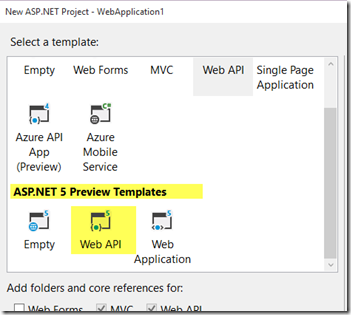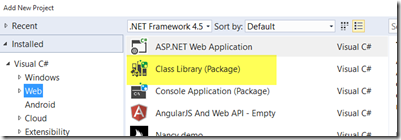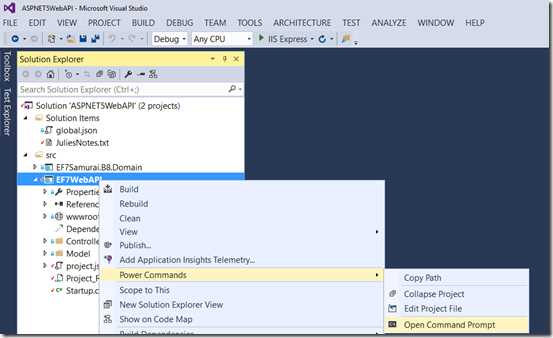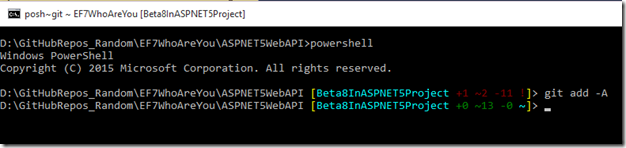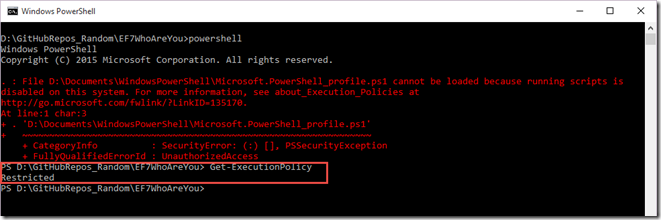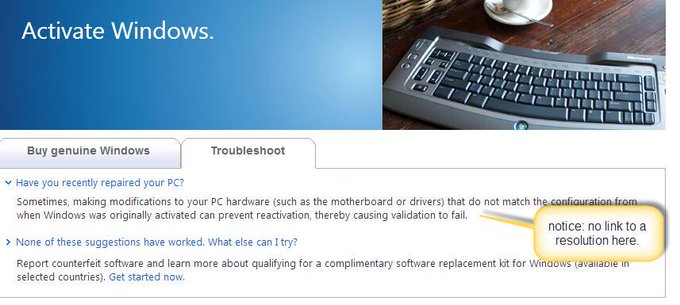(I’m updating this post frequently as I learn more about these machines or about ones I haven’t looked at well enough yet)
Dec 18 update:
The search is over! I’m in Love!
Well, the Samsung Ativ Book 9 Plus (8GB RAM, 256GB SSD) arrived late one night last week. The poor Fedex driver showed up at my house at 9pm and still had 15 deliveries to go after mine. I gave him a piece of home-made apple pie for the rest of his journey. I’ve now had the Samsung for 5 days and yesterday I cancelled the not-yet-shipped-after 4 weeks Dell XPS13. I was already in love with the Samsung so there seems to be no point in doing a comparison.
It’s light (3 pounds), quiet (unless I’m stressing it out), much faster than my Thinkpad (I did some geekbench comparisons) and I just love looking at the battery status and seeing “5 hours left” “7 hours left”. I love the keyboard and after struggling with the thinkpad’s eraser mouse and touchpad for so many years, I took to the Samsung’s touchpad “like a duck to water”. I had to do a bit of finagling to get my RDP setup to handle its super duper high res but am now using it as my full time machine with the ehinkpad nearby in case I forgot to install or copy anything.
I will definitely write a blog post at some point.
Amazon now has these available now on a pretty steady basis.
Dec 4 update:
Dell started selling the XPS13 a few days after my last update so I ordered that although it wouldn’t be shipping for over 4 weeks from when I ordered! Then Samsung’s shipping time went down to 1-3 days so I called to order one on Nov 20th. But I was told that the pre-orders were going out and they wouldn’t be able to ship one to me until Dec 13. I went ahead and placed the order. Was frustrated to see them shipping on Amazon with no wait about a week later but such is life. But I was excited a few days later to get an email that it shipped. The box arrived today. It was suspiciously light…much less than 3 pounds. All they had shipped was the free laptop sleeve that is part of their p.r. I have no idea when I’ll get either laptop and it’s driving me batty (blame A.D.D.). When I ordered the Dell, they had a promo for free shipping, free returns and no restocking. This means I get to try it out and if it’s not the one, it won’t have cost me anything (money, that is). Samsung was close with free shipping and no re-stocking fee. It is the only way I can get a hands-on look at these since they are definitely not available in our local Best Buy or Staples. And they won’t be for a while. We are a minor market. I couldn’t even find the 4GB/128SSD version of the Ativ at our BestBuy. So the wait continues. I’m guessing the Samsung will be the winner. Getting it to me weeks before the Dell would have helped dramatically because I would have grown fond of it by then. In the meantime, I have some friends who grabbed the Ativ on Amazon and are loving it. Today, it looks like the window of Amazon having those on hand is gone. Better wait in line behind me! 🙂
November 16 update:
Samsung ATIV Pro book 9 is announced but not on amazon anymore and not shipping from Samsung for at least a month. Dell XPS 13 is now orderable from their website but not shipping for another month. I have reconsidered MacBook Air but I really really really want touch! I have looked more closely at the Yoga Pro 2 but am reading enough negative stuff about it that it’s still a no (and I’m a long time thinkpad tablet /laptop user). I have reconsidered the Acer S7 but still want FKeys (even though other dev friends are okay with it). I have checked back with Toshiba Kira but they seem to be clueless about the reported fan noise complaints. I got hands on with the Surface Pro 2 but decided that I can’t use Visual Studio on that tiny screen when I’m presenting at conferences etc. I do want to do this before the end of the year (think: taxes). I thought I would pre-order the XPS13 and just return it if I don’t like it (current promo says no restocking fee) but the chat support was unable to 100% confirm key info about order/invoice/shipping dates that would affect this promo and I remembered that I don’t want to depend on Dell support anyway). I’ve re-checked other options (e.g. Asus, Sony) and still don’t want them. I’ve learned that there are issues with Windows 8 and the new fancy hi res screens but expect them to get resolved. I have had a thousand repeated recommendations on twitter from kind people who don’t realize I’ve spent about 40 hours obsessing over this already and have considered everything they are suggesting already. So I’m going to try to set it aside and wait a little longer. Today’s thought is that the Samsung will win. But I’m fickle and a crazy Libra so we’ll just have to see…)
Anyone who follows me on twitter may be familiar with my ridiculous, drawn out, indecisive process when i have to buy new gear. It’s time for a new laptop. I’ve been thinking about it for months. Because of this I have the added problem of forgetting what I liked or didn’t like about certain machines.
Here’s what I know I want:
- Intel Haswell chip for long battery..most likely i7, but i5 could suffice
- Light! I am hoping for under 3 pounds.
- Min 8GB RAM
- Min 256 GB Drive
- Quiet because even though I record my Pluralsight & other videos on my desktop, I need to have my laptop running at the same time.
- In my hands and ready to head off to conferences with me at the end of this month!
I do production code and video recording and run VMs on my desktop. Everything else on my laptop including pick it up and go when I travel. So I don’t need quad core heavy duty on the laptop.
What I’ve looked at seriously:
This is under 3 pounds. It claims a 7 hr battery life. According to a number of friends, the previous version (Ivy Bridge) has a lot of fan noise. Perhaps the Haswell version is quieter, but there is a possible showstopper for me: no F keys. The number keys serve as number and FKeys meaning that you have to do learn new key combos to Run or Debug an app in Visual Studio etc etc. Or to use Zoomit. I just don’t know if I want to make that commitment.
Showstopper: No F Keys
Cori Drew loves hers even though she threw it across the room (accidentally as she was wandering around looking for wifi because hers has a faulty wifi card or something like that). But, it’s got amazing resolution – to compete with Mac’s Retina display, is very light, very high end and very well built. Plus she says the customer service is fantastic. But….here we go again….the fan is crazy noisy. Crazy noisy like in a room full of developers, all eyes will suddently be on her becaus eof the fan. Many reviews complain about this as well. This just won’t work for recording.
Showstopper: Head turning fan noise
Everything I’m looking for and 2.6 pounds, but this excellent Engadget review mentions the fan noise:
The ATIV Book 9 Plus pipes up quickly — heck, it sometimes makes noise when it’s sitting idle. But that noise never rises above a quiet sigh. In fact, we didn’t even notice it until we paused Pandora and started to work without any background noise.
“Quiet sigh”….I have worked hard to reduce the noise in my office for recording. I don’t know how loud a quiet sigh is but since it’s loud enough to write a whole paragraph about, I’m guessing louder than I want.
Showstopper: Fan noise? SCREECH: wait, forget the fan noise, only 4GB RAM Max?? 128GB drive? Not upgradable? Pfft!
The 8GB/256SSD is now listed on Samsung’s site:http://www.samsung.com/us/computer/pcs/NP940X3G-K04US You can pre-order but it says “ships in 3-4 weeks” (I’m writing this on Nov 16)
Amazon has a place h older page but it’s not yet orderable: http://www.amazon.com/Samsung-NP940X3G-K04US-13-3-Inch-Laptop-Mineral/dp/B00F6EOB8C
Yes, a macbook! Many friends use MacBook Pro with Windows & Visual Studio development. But the 2013 MbA has a haswell chip and can come configured with 8GB RAM and up to a 512GB drive. It doesn’t have the Retina display but that was one of those features I didn’t know I needed. It’s under 3 pounds. I could get a Pro with Retina display for another 1/2 lb but a quad core mac book pro is a 4.5 lb 15” computer. That’s about what I have now (though obviously much nicer, longer battery life and more powerful). But size matters, too! 🙂
Cons are no touch screen. I use my touch screen a lot on my laptop. I would miss it madly.
I’m going to be near the local Apple reseller today and will try them out. I’m hoping they’ll have Airs and Pros with Win8 installed on them.
I’d ignored this because it’s weird looking but that’s silly.Very high end, great graphics, 8+ hrs of battery.
It’s also 3.35 pounds, which I know is negligible and still a lot less than the 4.75 lbs of my thinkpad when I have the extra battery in it (which is always when I’m travelling)
Forgot that I had looked into this , perfect in every way but:
showstopper: fan noise (http://forum.notebookreview.com/sony-owners-lounge-forum/720737-official-vaio-pro-13-owners-lounge-svp13-2013-a-88.html) & http://forum.notebookreview.com/sony/726097-sony-vaio-pro-13-fan-noise-return.html
🙁
ThinkPad X1 Carbon Touch
(I can hear Scott Hanselman now, “’all that research and you missed my blog post review?”.
“starting at 3.4 lbs” so I wasn’t really looking at it. Plus in the comments of Scott’s post, another owner says “One other thing that really bothers me is that the fan is running at a quite noisy level – constantly”. 🙁
Currently they are built with 3rd generation chips. Looks like Haswell machines won’t be out until January 2014.
Am I asking too much?
Am I being too much of a stickler about the noise? Head-turning loud (Kirabook) is really impossible for me for recording. Maybe the Samsung Kiva’s “quite sigh” is not going to be a bad thing after all. I just need some more feedback on that. I just don’t want to buy something, make the effort of setting it up and then decided I don’t like it.
Coming soon but not soon enough for my pre-conference hopeful deadline:
Not to be overlooked is the new Surface 2 Pro. It will also be light, fast, long battery life, touch screen etc. But I really wanted to have something before I head off to conferences at the end of this month so that’s not doable unless I keep waiting and lug my thinkpad around for more trips. And I want to hear what my friends say about it before I buy one.
Dell: Precision M3800 workstation: 4.5 lbs …NOPE
Dell XPS 13 Ultrabook about 3 lbs, but still “coming soon…”
Availability and Pricing (source Oct 2 press release)
The Dell Venue 7, Venue 8, Venue 8 Pro, and new XPS 15 will be available from October 18 on www.dell.com in the United States and select countries around the world. The Venue 11 Pro, XPS 11 and the updated XPS 13 with touch will be available in November. Starting prices are as follows:
- New XPS 15: $1,499.99
- XPS 11: $999.99
- New XPS 13: $999.99