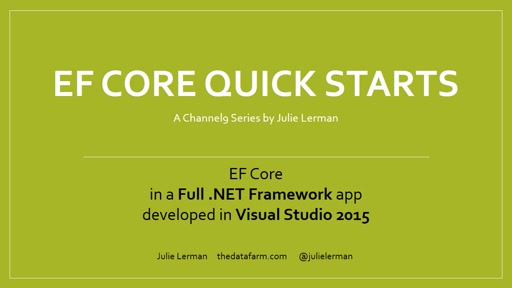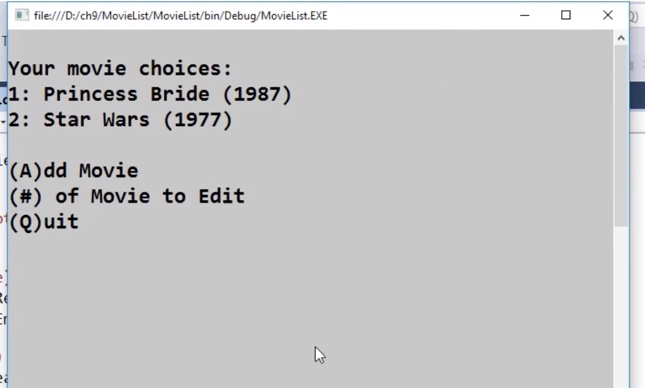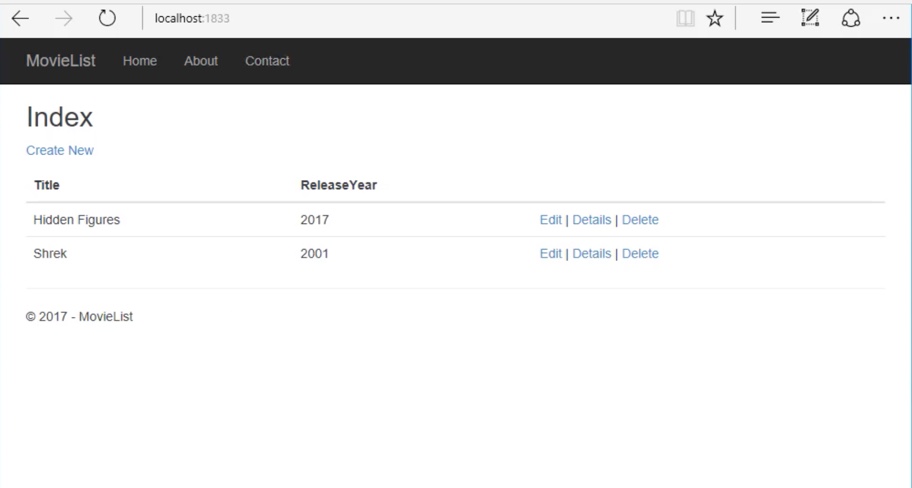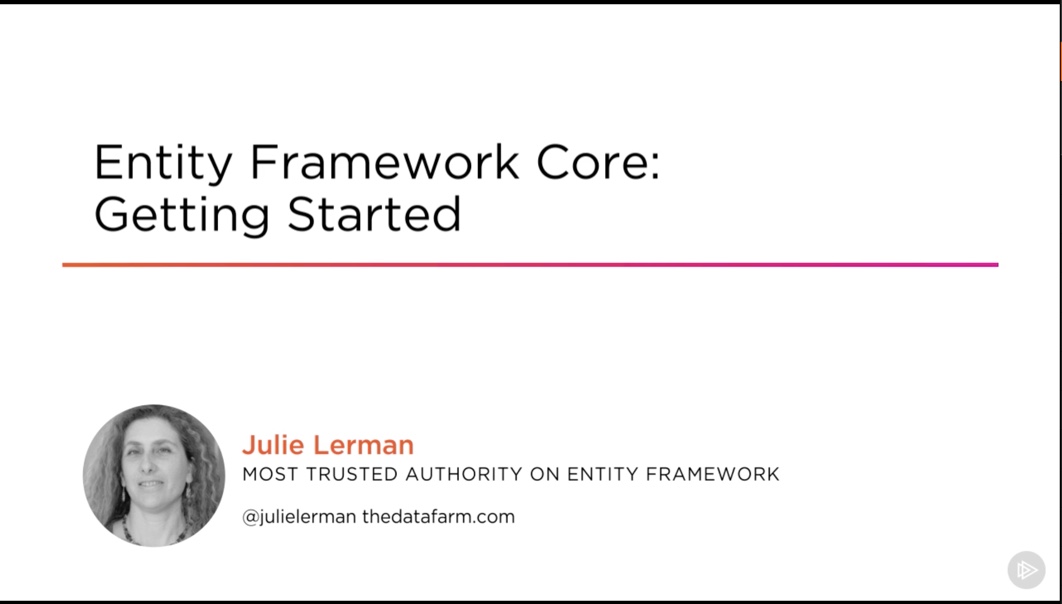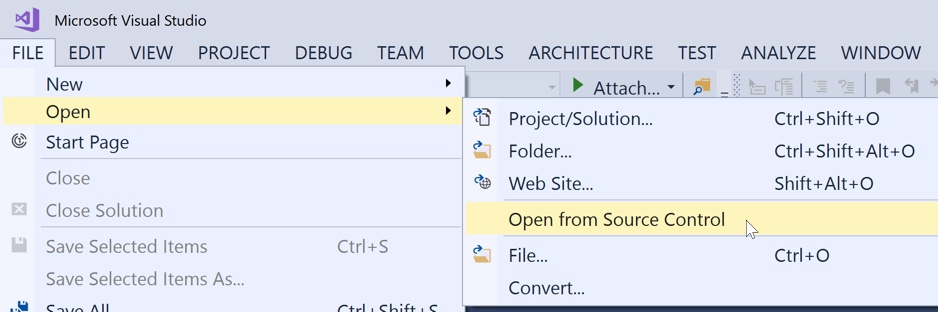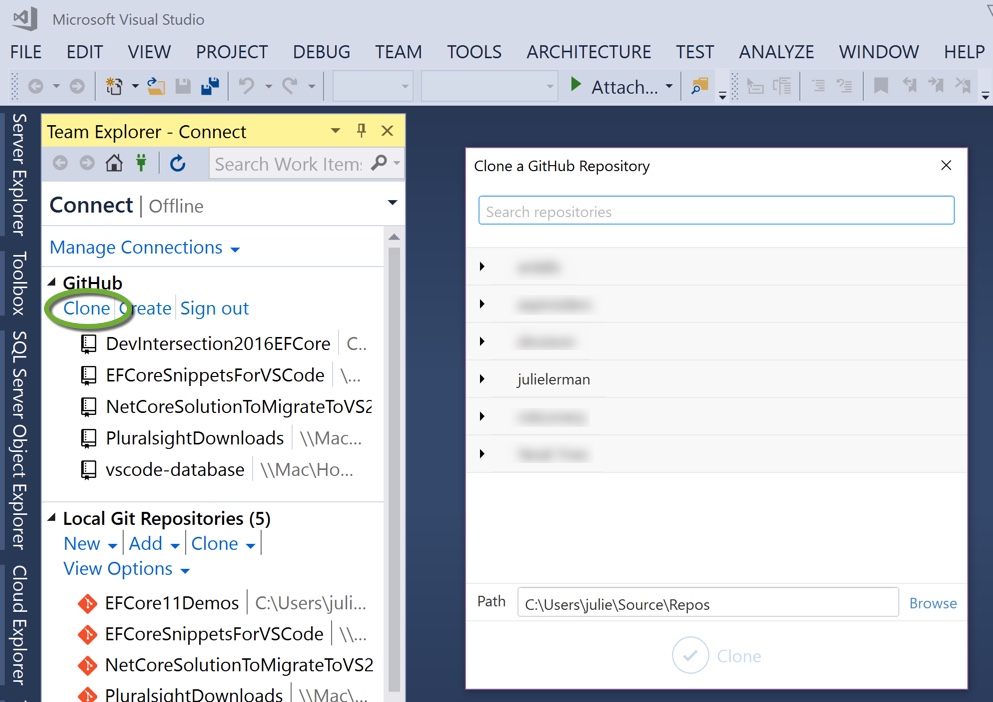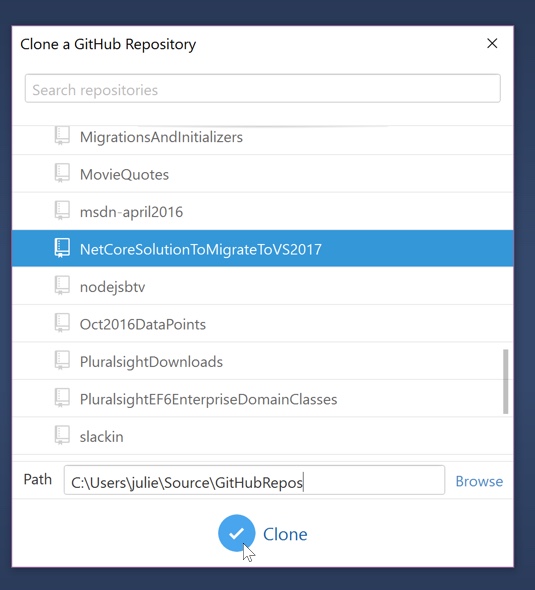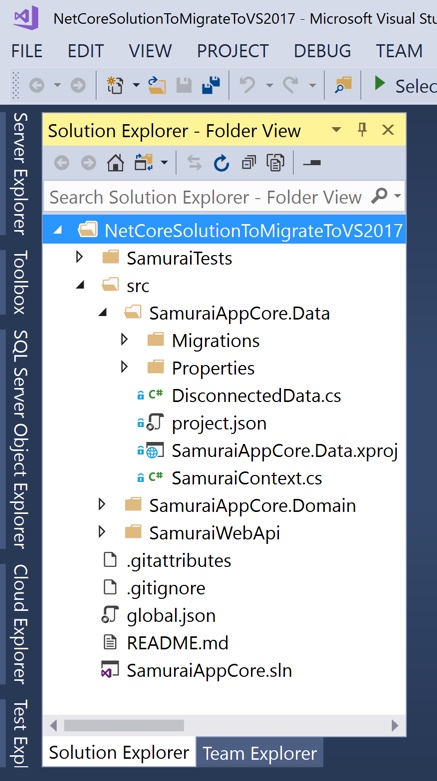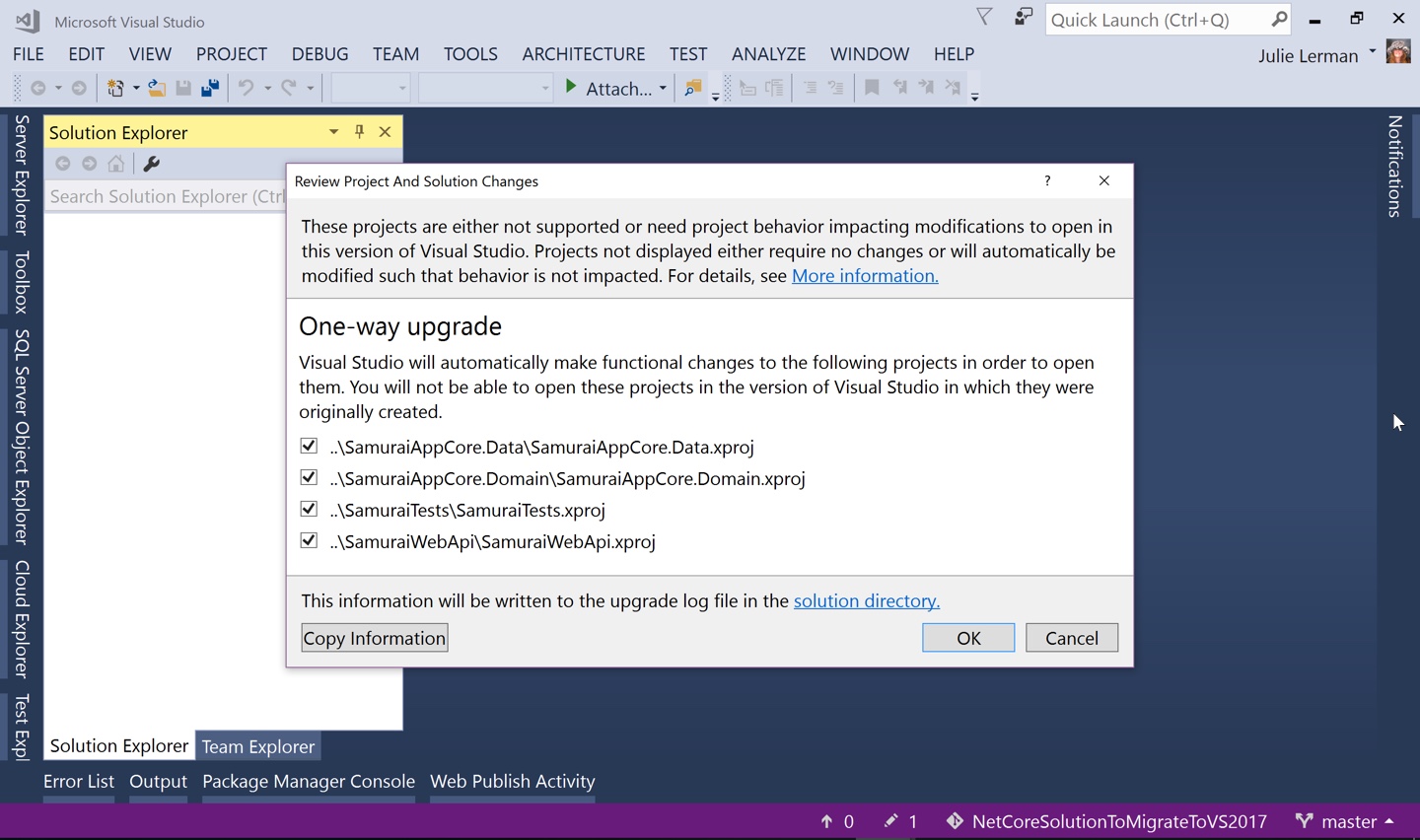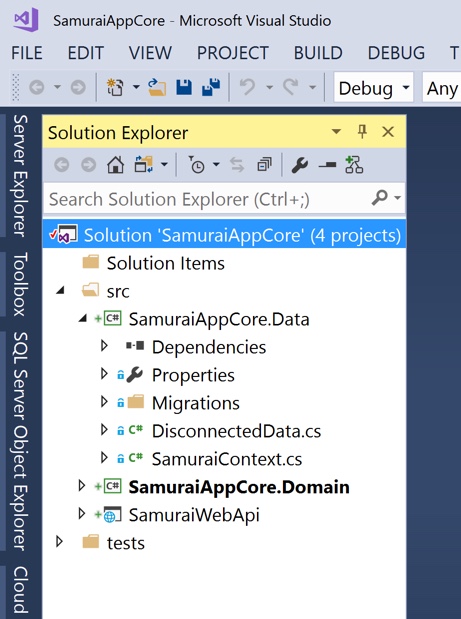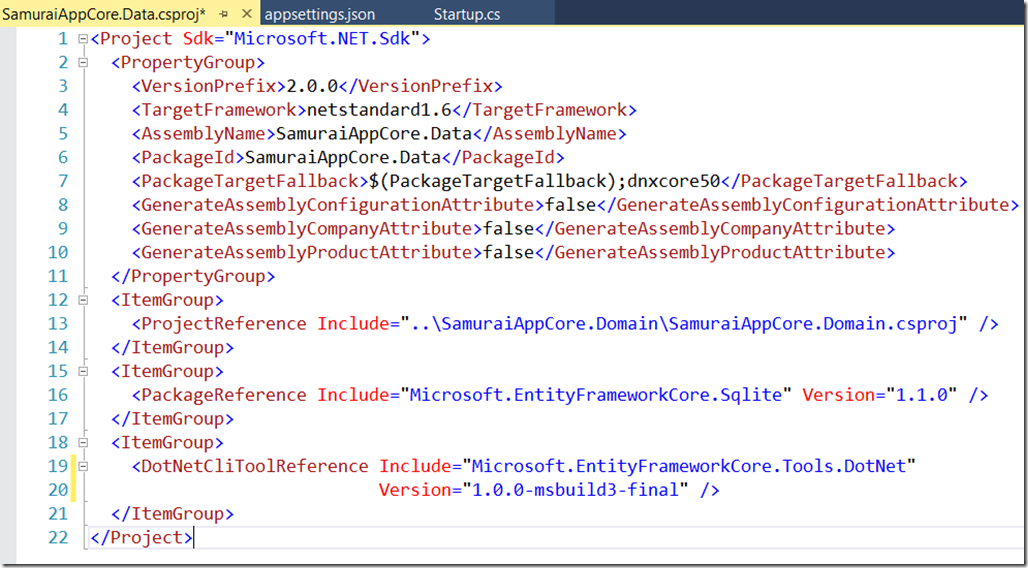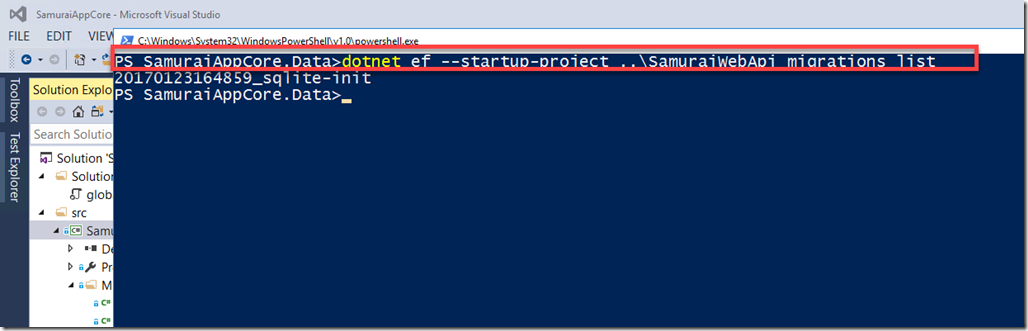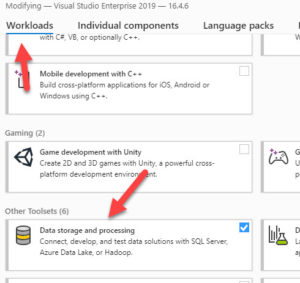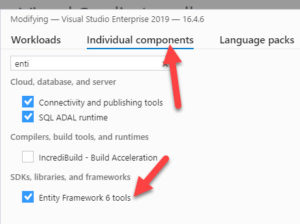My Pluralsight course, Entity Framework Core: Getting Started, is a pretty thorough exploration for learning about EF Core. But at 5 hours, it may not be the VERY first thing you want to look at. So I’ve created some 12 minute videos on Channel 9 that will, in that very short time, walk you through building some tiny apps that use EF Core so you can get your hands dirty. While you won’t learn much in the way of ins & outs, they will walk you through:
- creating a new app from scratch,
- adding in a domain class
- add in EF Core
- creating an EF Core data model
- creating a database from the model
- creating and saving some data
- reading, updating and modifying some data.
That’s a lot for 12 minutes, but I have done it in a way that you can just watch and learn, or follow along to build the apps yourself . For some of the code that is not related to the EF Core lesson, you can even copy that code from my GitHub account and paste it into your solution.
There are currently 2 videos.
EF Core in a Full .NET Application Using Visual Studio 2015
This one is designed to assure you that you can use EF Core in a full .NET application and using totally familiar tools. You’ll build a little .NET console app that uses EF Core to read and write some movie data.
EF Core in an ASP.NET Core Application Using Visual Studio 2017
This video will give you the full leading edge .NET Core experience as you use the brand new Visual Studio 2017 to create a tiny ASP.NET Core MVC App that uses EF Core to interact with the data. Again, some of the code that is not about EF Core is available to copy/paste from my GitHub account, making it easy to follow along with the demo.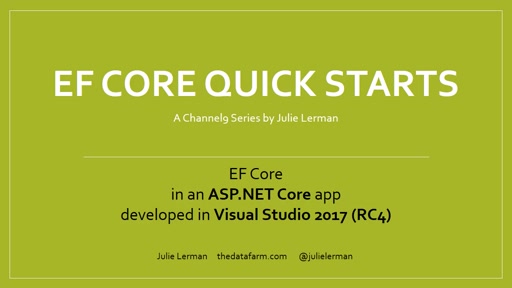
I’ll be adding anther one showing Creating an ASP.NET Core App with EF Core Using Visual Studio Code in OS X . You can keep an eye on my Channel 9 Niners page or this blog to see what that gets published.
When your ready to really learn about EF Core, head over to Pluralsight for my Entity Framework Core: Getting Started Course. If you don’t have a subscription, contact me for a 30-day free trial code.