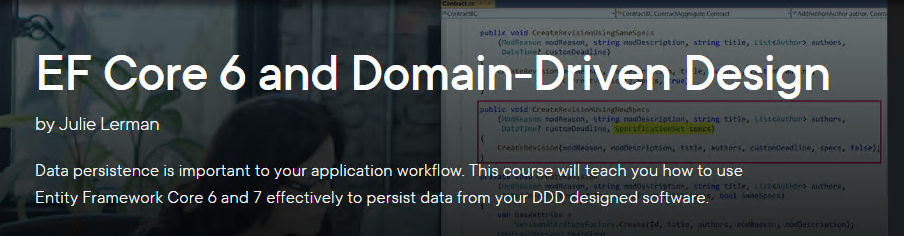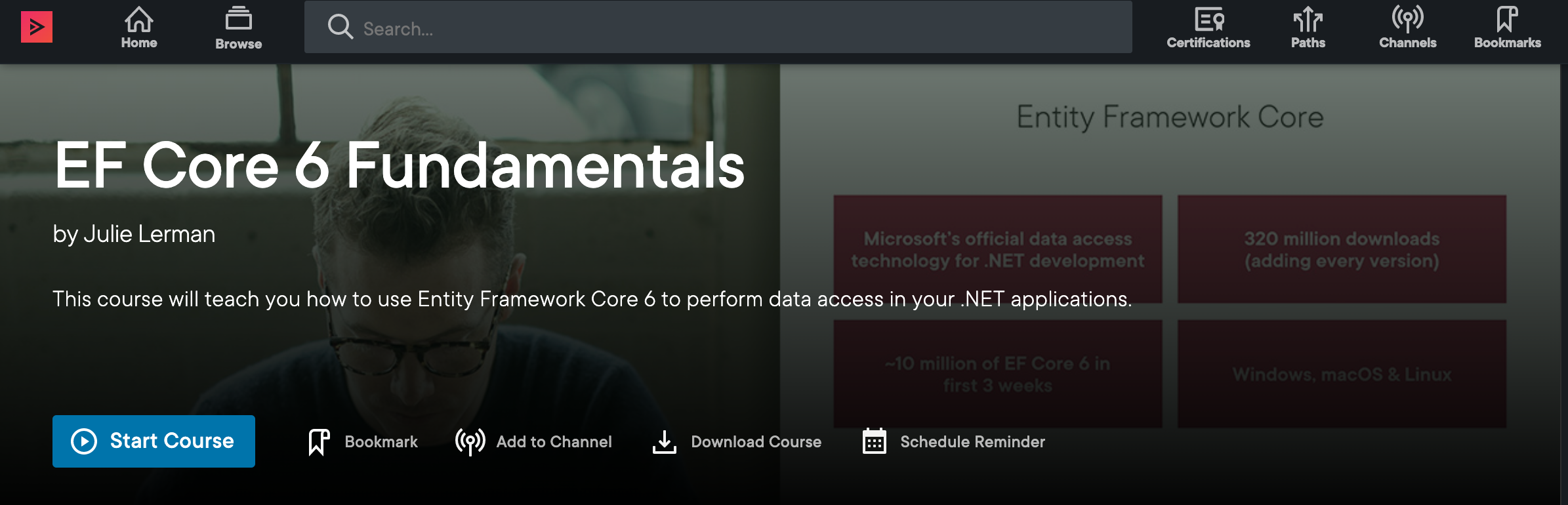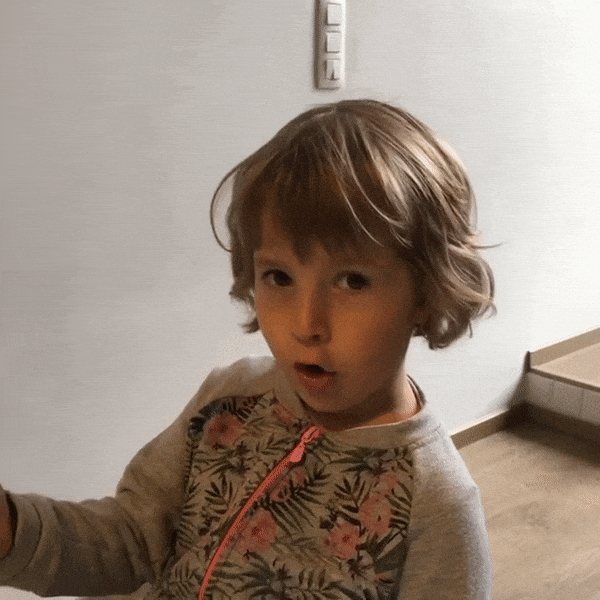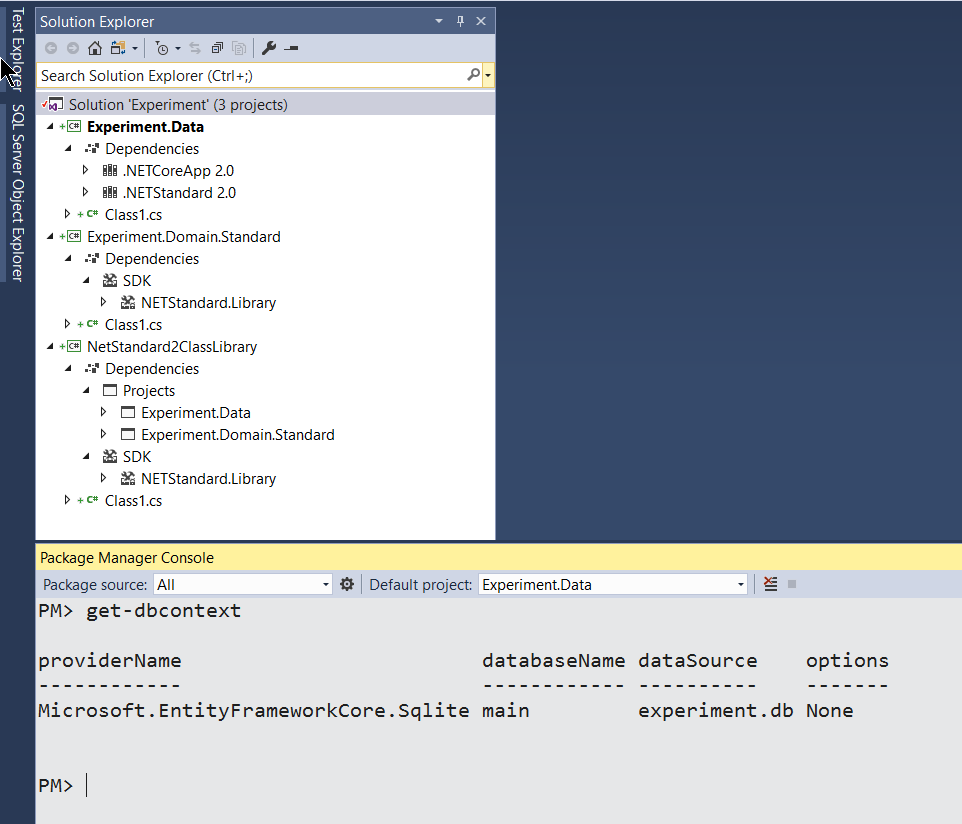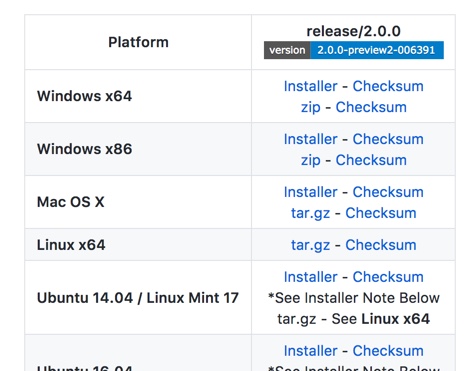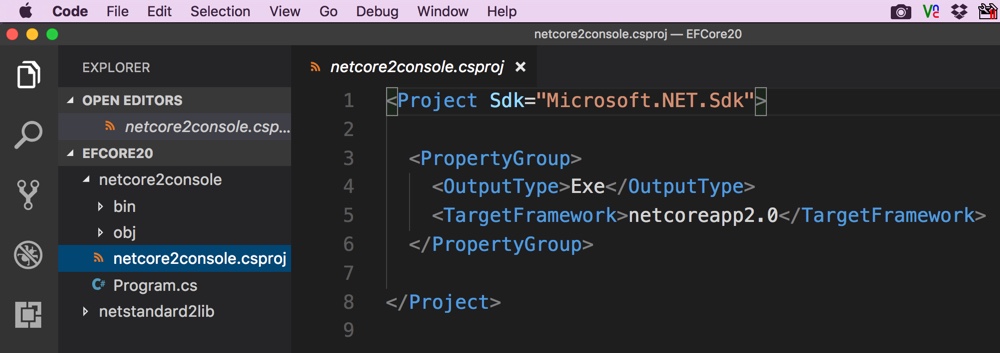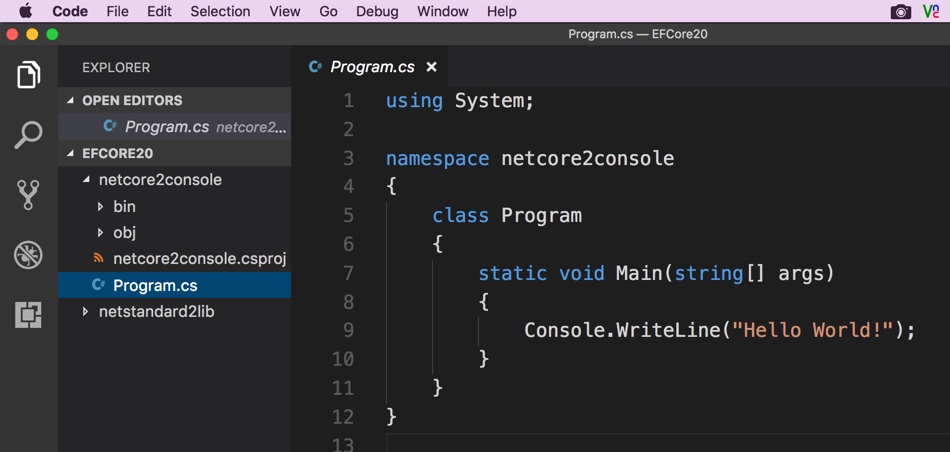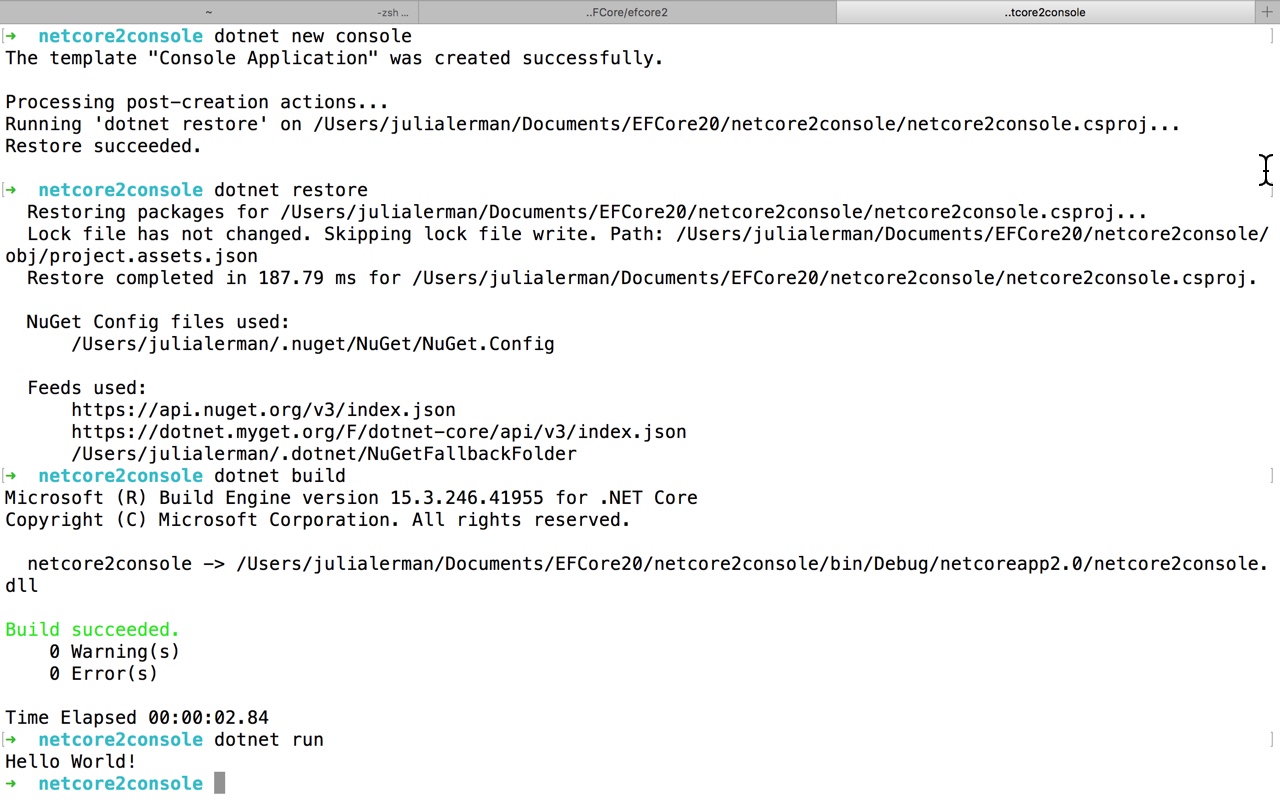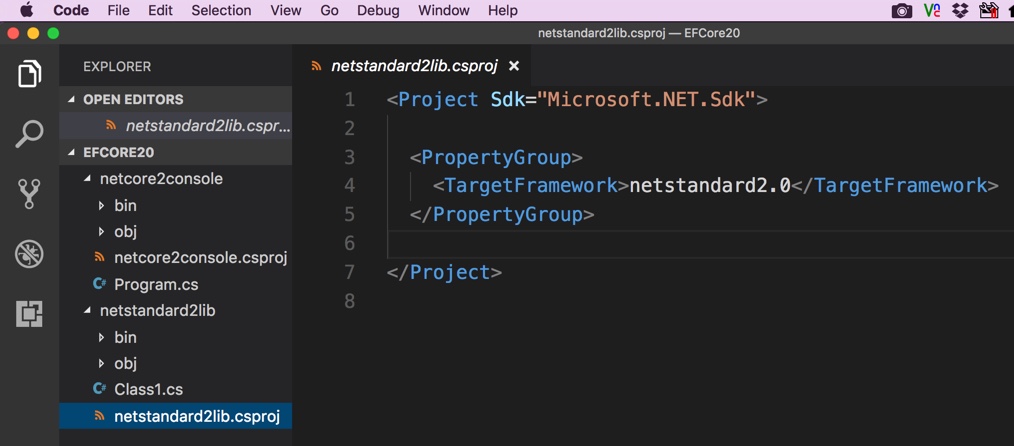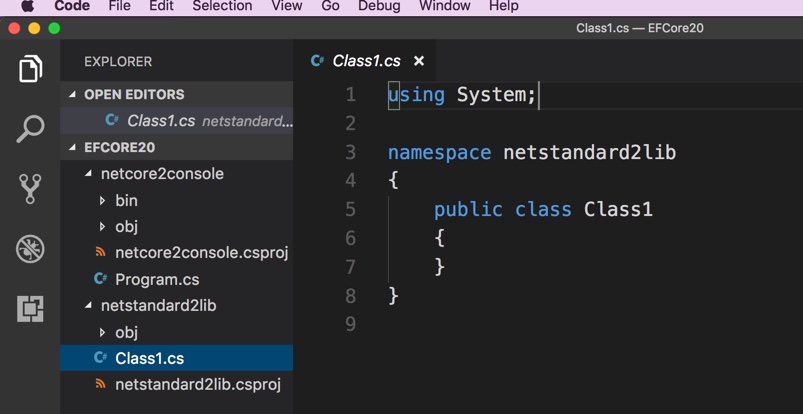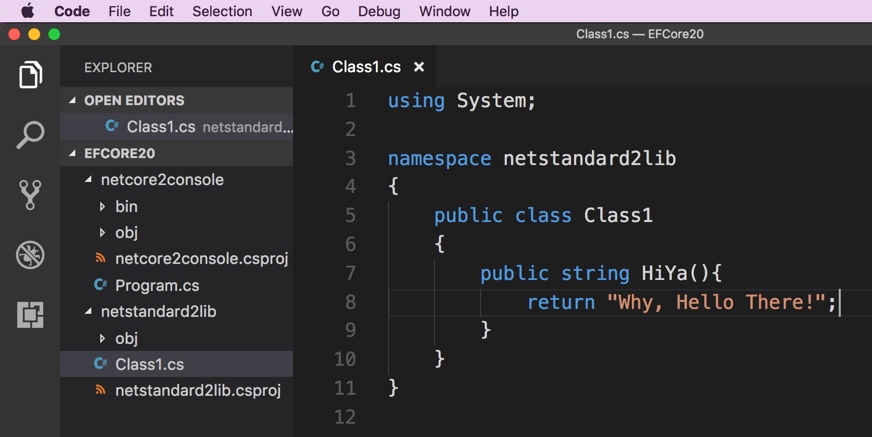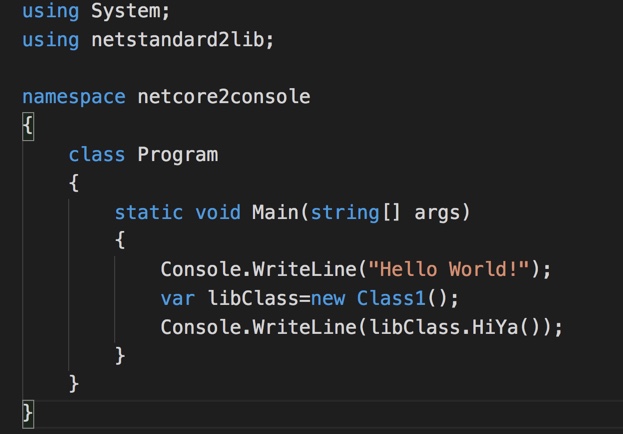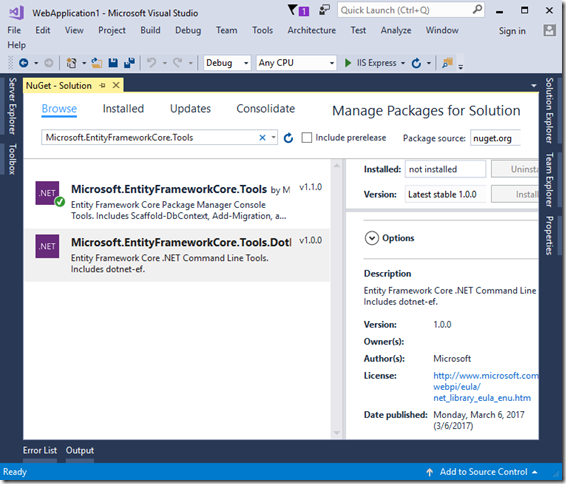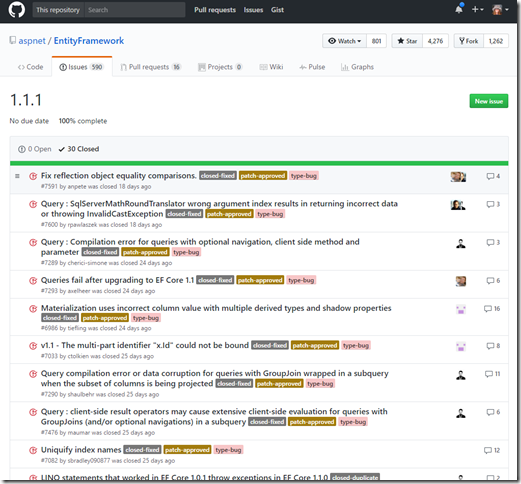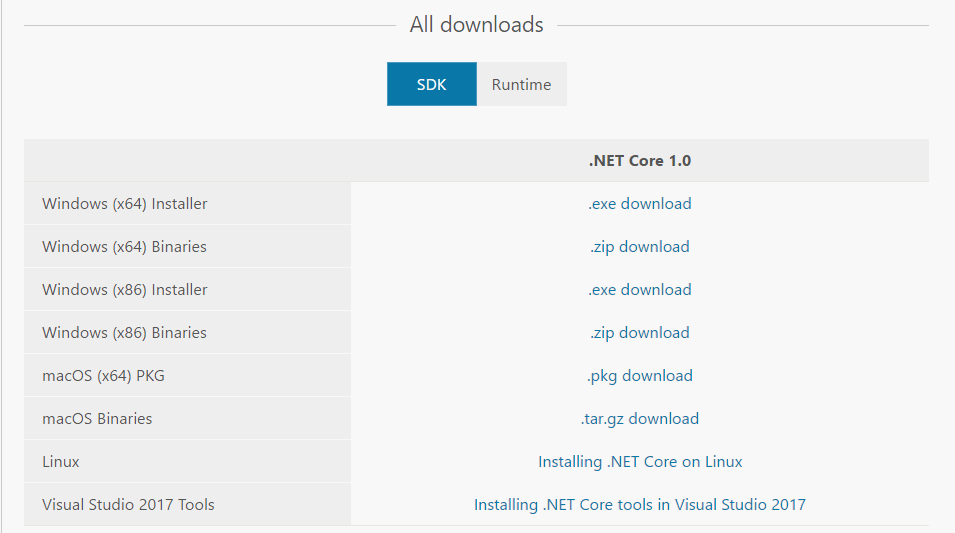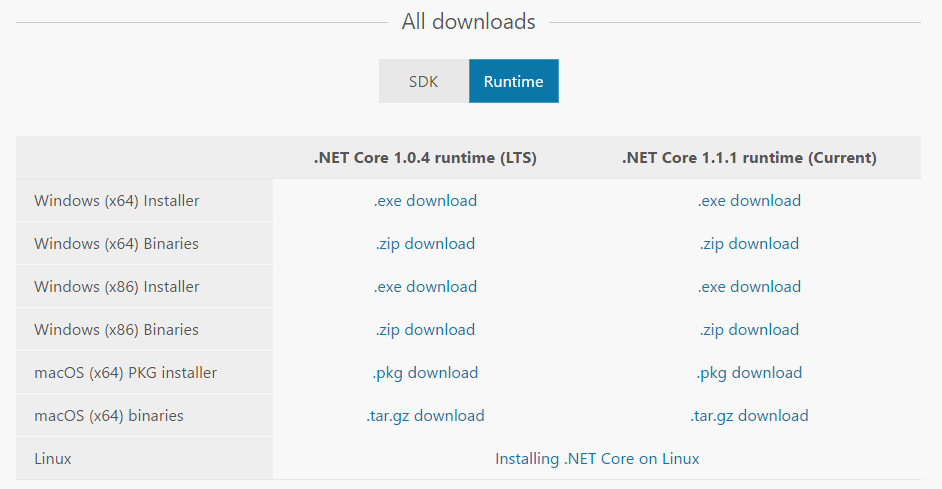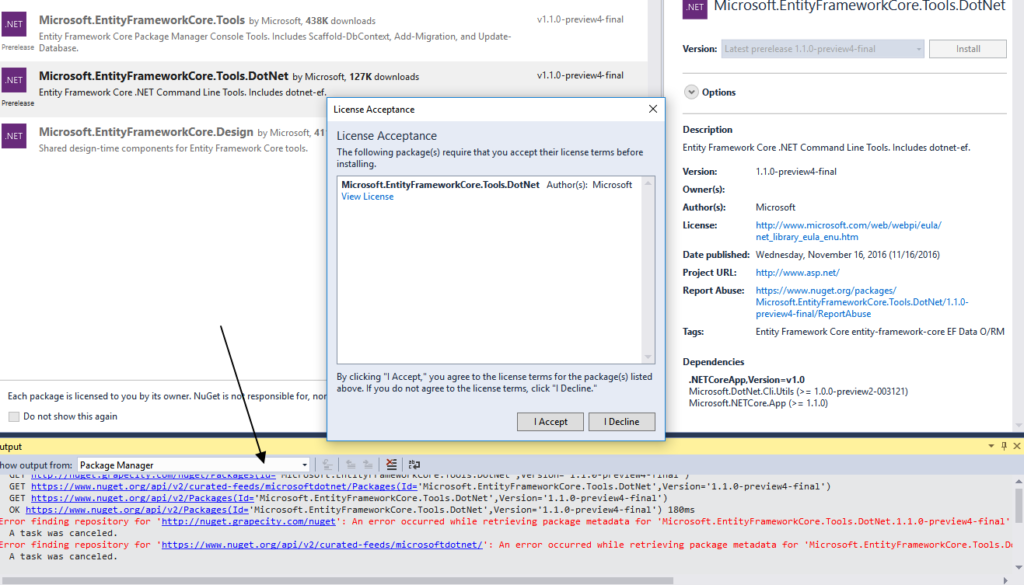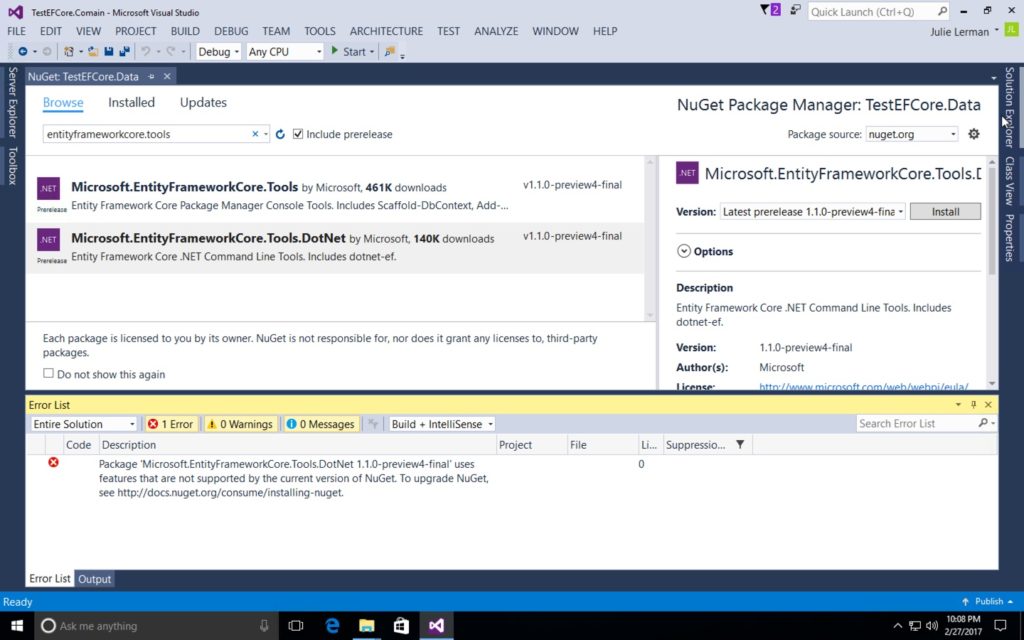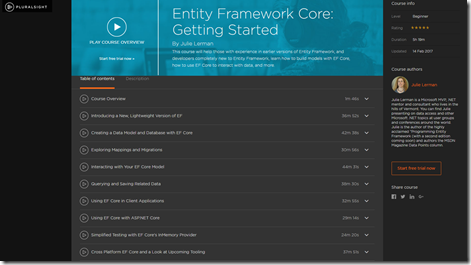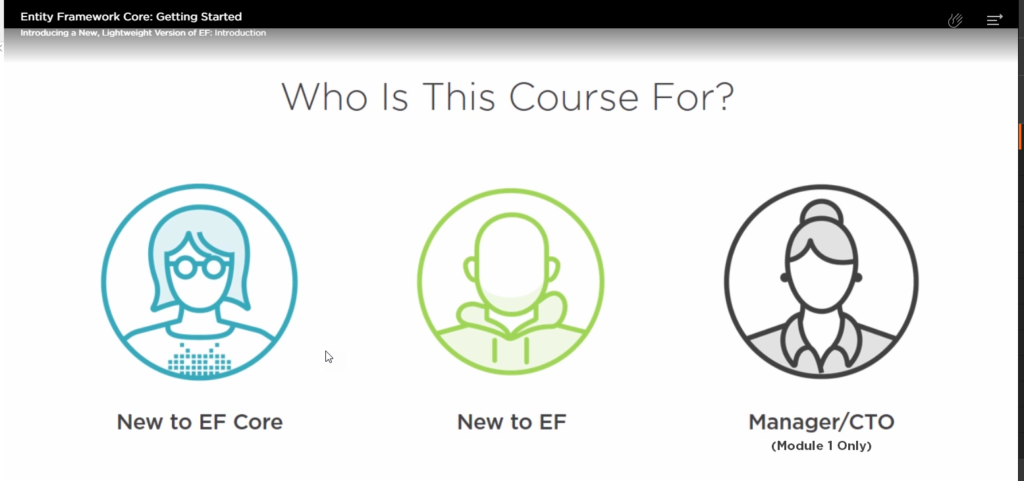I have to start somewhere so I started wtih super baby steps. Downloading the .NET Core 2 nightly build and trying to create a simple console app. Right away I failed miserably. The reason? The nightly builds have already jumped the shark! They are working on 2.1.0 and I accidentally grabbed that. And that was a little too bleeding edge for me.
There is a docker image that you can use quite easily but I wanted to try CLI, VS Code and Visual Studio. Therefore I wanted to just install the bits right on my machine.
What I’ll show you are my first tests I did on macOS and on Windows 10. I like to do this just to make sure things are actually running properly. Note that on macOS, I just installed this new version directly on my machine where I have other versions of .NET Core. Key is that there is no production work on there dependent on other versions, so I won’t mess up anything important. The versions can live side by side. It’s just that for someone like me who “knows enough to be dangerous”, it’s easy to get tangled up with the versions even though I know tricks like creating a local nuget.config file and also specifying a version in global.json. On Windows, however, I am using a clean VM that has no other versions of .NET on it. That’s the smart way anyway. Although I did try the not smart way of installig it on my machine that already has all kinds of versions of all kinds of frameworks on it and even with my versioning tricks, I could not get 2.0.0 to do a restore or build.
I mentioned above that I originally downloaded the wrong version of the SDK. (Note that the typical SDK install also includes the runtime….so I got the wrong versoins of both. You can read the gory details of that in this GitHub issue which I kept updating as I sorted the problem out.) I want to stick with .NET Core 2.0.0. The installer for that is tucked away in a branch of github.com/dotnet/cli rather than grabbing the absolute latest from the master. Instead go to https://github.com/dotnet/cli/tree/release/2.0.0. There is a solid 2.0.0 version — 2.0.0-preview2-006391. That’s the one I’m using on Windows and macOS.
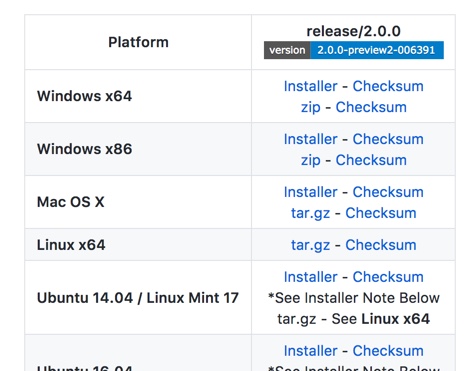
Make Sure NuGet Knows Where to Find Packages
You can update your global NuGet.Config before creating projects. Alternatively, you can create a project and then add a local NuGet.config file to it.
On Mac, the global config file at [user]/.nuget/NuGet. Here s a screenshot if like me, macOS is not your primary platform and you still struggle with these things.

In Windows, it’s at %APPDATA%\NuGet\.
I keep a link to the “Configuring NuGet behavior” doc handy for when I forget where to find that.
I added these two keys to my PackageSources section:
<add key="nuget.org" value="https://api.nuget.org/v3/index.json" protocolVersion="3" />
<add key="dotnet-core" value="https://dotnet.myget.org/F/dotnet-core/api/v3/index.json"/>
Now it’s time to create a project
I’m on the Mac, so, to Terminal we will go.
I’ve created a new folder called EFCore20 – I know this is .NET Core, but eventually I plan to add in EF Core 2.0 as well.
My plan is to create a .NET Core console app (this will rely on netcoreapp2.0) and a library. The libray will be based on the netstandard2.0 library . That means its a library I’ll be able to use from a huge variety of apps, including .NET 4.6.1 based apps. EF Core 2.0 will also rely on .NET Standard 2.0, so any app or API that can consume netstandard, can also consume EF Core 2.0. Read more about that in this
EF Core 2.0 announcement on GitHub.
I created one folder for each inside the EFCore20 folder:
netcore2console
netstandard2lib
Then I cd’d into the netcore2console app to create that app with the command:
dotnet new console.
That’s all it takes. This creates a tiny little Hello World app. The dotnet new command will also perform a dotnet restore after creating the files. This is the first moment you will see if things are wokring again. If the restore fails, it will tell you immediately.
This is the message I got when had things misaligned:
Error message: error MSB4236: The SDK ‘Microsoft.NET.Sdk’ specified could not be found.
The “specified” SDK is the currently installed version of whatever SDK you are referencing. In my case, the default for dotnet enw console is “dotnetcore” with the version being whatever version is installed.
Most likely the problem is that you haven’t provided the correct URI for dotnet to find the proper NuGet packages.
If you don’t want to mess with the global config, you can create a local NuGet.config file in the folder with the app. In it’s entirety, it would look like:
<?xml version="1.0" encoding="utf-8"?>
<configuration>
<packageSources>
<addkey="nuget.org"value="https://api.nuget.org/v3/index.json"protocolVersion="3"/>
<addkey="dotnet-core"value="https://dotnet.myget.org/F/dotnet-core/api/v3/index.json"/>
</packageSources>
</configuration>
Even though dotnet new will call restore, I like to call
dotnet restore
explicitly. (Control freak)
If it restored correctly, then the next step for validation is
dotnet build
And hopefully that gives you no errors as well. It shouldn’t.
Finally,
dotnet run
should result in spitting out
Hello World!
And now I know it’s working. Silly little bit but I want to verify this before I waste my time writing a bunh of code that isn’t going to run because I don’t even have .NET Core installed properly.
Another point of interest is what files were created by dotnet new console.
code .
There are only 2 files. The csproj with the project metadata and a program file. The csproj file says that the target framework is netcoreapp2.0.
The program file just spits out Hello World when it starts up.
Here is a screenshot of all of the steps at the command line from dotnet new console to the Hello World! output including my extra dotnet restore. Another thing I like about the explicit restore is that it’s showing me more detailed info about the restore.
Next I want to make sure I can get a .NET Standard library also working.
Still in the terminal (or console or PS if you’re on Windows), I now get into the 2nd sub folder, EF Core2/netstandardlibrary. dotnet new library defaults to using netstandard for the library. So that makes it easy.
dotnet new library
The library is created and the packages it needs are restored.
Here are the default contents of this new library, again, shown in VS Code.
Ntice that its csproj says the target framework is netstandard2.0.
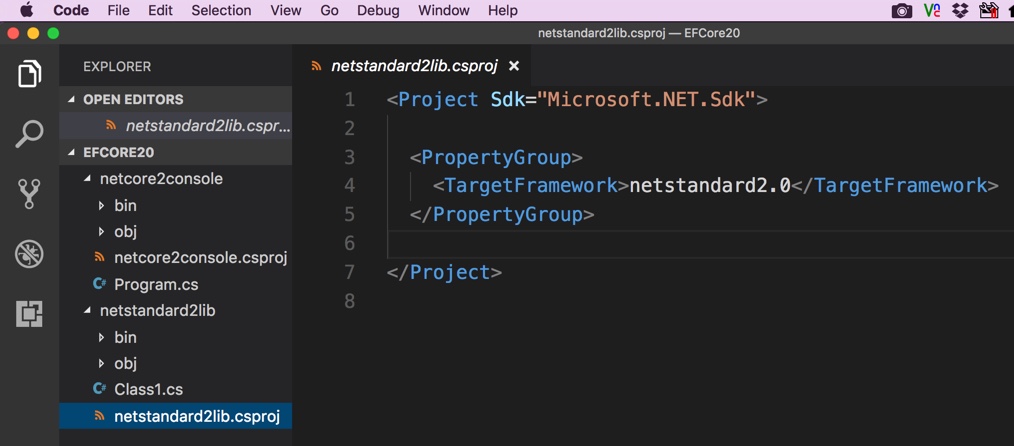
And there’s an empty class file.
I’ll modify the class to add a public method that returns a string: “Why, Hello There!”.
Now I’ll go into the csproj for the console app and give it a project reference to the library. The intellisense does not (yet?) help me with this and my memory sucks*, so I head to Nate McMaster’s handy project.json to csproj mind mapper aka Project.json to MSBuild conversion guide to remind myself the syntax of a project reference. I add this below the property group section in the console app’s csproj file
<ItemGroup>
<ProjectReference Include="..\netstandard2lib\netstandard2lib.csproj"/>
</ItemGroup>
Running dotnet restore and dotnet build again will help identify if you’ve got a typo in there. I often do.
Now I’ll modify the Program.cs file to also call output the resultls of caling the HiYa method from my library:
And then back out to my terminal window (though I can also do it inside VS Code’s built-in terminal). I dotnet build the library and then change to the console folder. Rebuild that and run it and …voila
➜ netcore2console dotnet run
Hello World!
Why, Hello There!
➜ netcore2console
So now I know that .NET Core 2 (preview from a nightly build) is running properly on my machine and that I can create and use a .NET Standard 2.0 library. That means I can go ahead and confidently start creating a .NET Standard 2.0 library to host some EF Core 2.0 logic.
I also repeated this entire thing on my Windows machine. Not only does that let me know I can use this version of .NET Core there, but I will also do some work from within Visual Studio with the .NET Core 2.0 preview.
*(duh, I should just make myself a snippet in VS Code!)
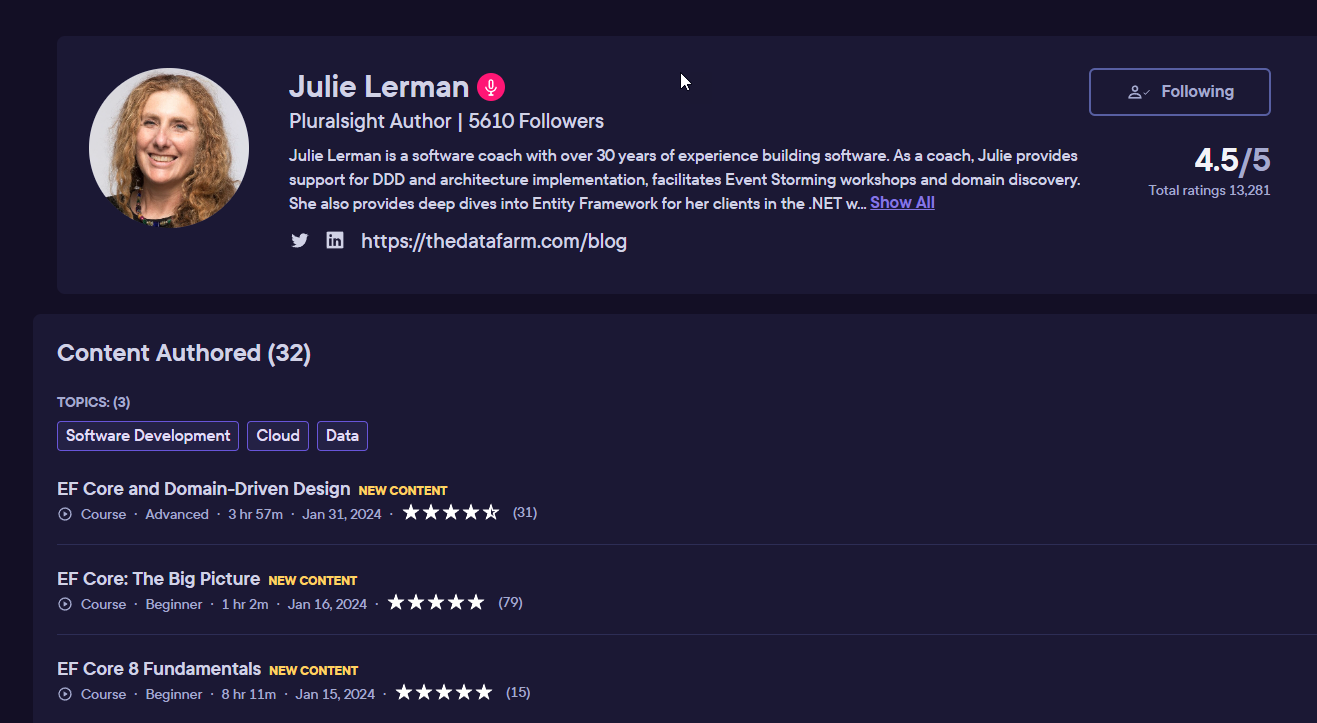 I spent much of the fall and winter updating my three EF Core courses.
I spent much of the fall and winter updating my three EF Core courses.